Google Gemini CB Photo Editing Kya Hai?
Google Gemini ek multimodal AI model hai jo text, image aur voice – sab samajh sakta hai. Ab Gemini app ke andar aap photos ko upload karke unhe text prompts se edit kar sakte ho.
Example ke liye, agar aap ek portrait upload karte ho aur bolte ho –
“Background ko neon city bana do, thoda cinematic glow add karo”,
to Gemini kuch seconds me hi woh edit kar deta hai.
Ye feature CB (Color Balancing / Creative Blend) photo editing ke liye perfect hai – jahan creators dramatic lighting, stylized looks aur unique backgrounds ke saath khelna pasand karte hain.
Bloggers Aur Creators Ke Liye Fayda
1. Instant Custom Visuals
Blog ke liye har baar naya image banana mushkil hota hai. Gemini se aap ek normal photo lekar usse topic-specific bana sakte ho.
For example:
“Make this photo look like a rainy evening street scene with reflections.”
Bas likho – aur Gemini kar dega.
2. Consistent Brand Look
Agar aapke blog ka ek particular aesthetic hai (soft pastels, dark mood, minimal style), to aap prompt likhkar Gemini se wahi tone sab images me maintain kar sakte ho.
Ek hi click me uniform look – bina Photoshop ke.
3. Creative Freedom
Gemini ke saath aap sirf edit nahi karte – aap experiment karte ho.
“Add sunlight coming from left”, “replace the t-shirt with a hoodie”, “turn this image into cyberpunk style” – sab possible hai.
Kaise Use Kare Google Gemini CB Photo Editing
- Gemini App Open Karo – Ensure aap latest version use kar rahe ho.
- Photo Upload Karo – Apni gallery se koi image choose karo.
- Prompt Type Karo – Example: “Change background to a sunset beach.”
- AI Edit Karega – Gemini seconds me aapka photo transform kar dega.
- Refine Prompt – Agar result perfect nahi, to follow-up likho:
“Make lighting warmer and add reflection on water.” - Save & Share – Jab aap satisfied ho, edited image download kar lo aur apne blog ya social media pe use karo.
Thode Important Points
- Availability – Feature abhi sabhi regions me roll out nahi hua hai, lekin gradually users tak pahunch raha hai.
- Safety Filters – Google ne editing me strict guidelines lagayi hain; sensitive ya misleading edits reject ho sakte hain.
- Watermark System – Gemini edited photos me SynthID watermark hota hai, taaki authenticity maintain rahe.
- Accuracy – Simple edits flawless hoti hain, lekin complex facial edits me thoda mismatch ho sakta hai.
Best Tips For Perfect Results
- Prompt me detail likho – Jitna specific likhoge, utna accha result milega.
- High quality image use karo – Gemini AI clarity aur lighting pe depend karta hai.
- Step-by-step edit karo – Pehle basic changes, phir style effects add karo.
- Experiment karo – Har photo pe ek naya look try karo: retro, cinematic, moody, cyberpunk.
- Transparency rakho – Agar AI-edited image use kar rahe ho, to blog pe mention karna accha practice hai.
Kya Ye Photoshop Ko Replace Karega?
Gemini abhi Photoshop ka alternative nahi hai, lekin uska smart companion ban sakta hai. Jahan Photoshop precision deta hai, wahin Gemini creativity aur speed laata hai.
Aap imagine karo – ek blogger jise 5 featured images chahiye. Gemini unhe seconds me generate kar dega, fir Photoshop me minor touch-ups kar lena. Time save, productivity double.
Final Thoughts
Google Gemini CB photo editing sirf ek feature nahi, ek revolution hai. Ye har creator ko freedom deta hai apni soch ko visual form me convert karne ki – bina kisi technical skill ke.
Aaj se photo editing ka matlab hai:
“Type your imagination – and watch it happen.”
Agar aap ek blogger, influencer ya creative editor ho, to Gemini ka ye AI editing tool zaroor try karo. Ye aapke content ko next level pe le ja sakta hai.
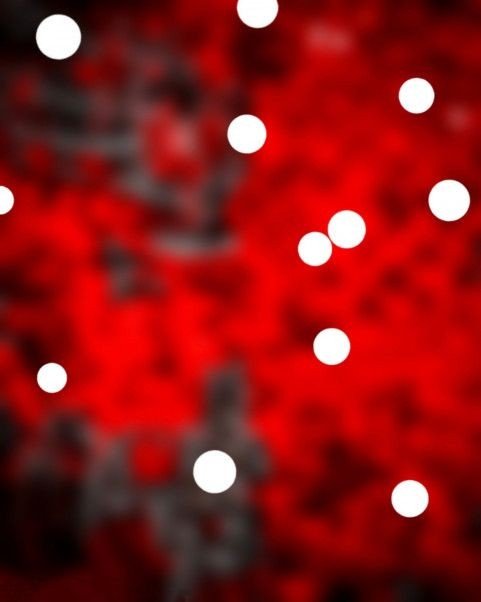


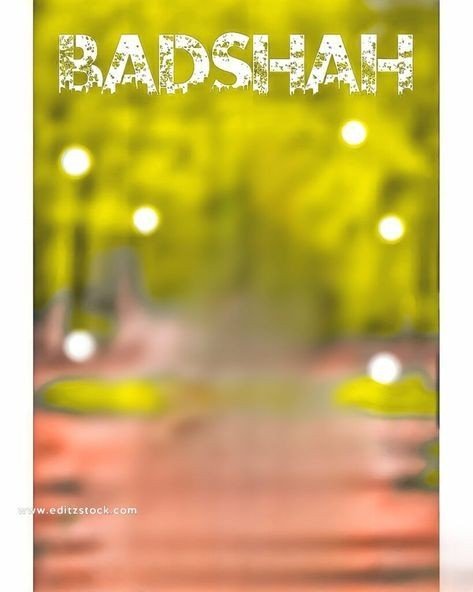

PROMT – Apply the first previous background properly to our photo and do Cb editing without changing the face.

